 Best Credit Cards
Best Credit Cards
 Credit Report
Credit Report
 Credit Report
Credit Report
 Insurance
Insurance
 IT Services
IT Services
 Car Insurance
Car Insurance
 Best Credit Cards
Best Credit Cards
 Car Insurance
Car Insurance
 Credit Report
Credit Report
How do I find the IP address of my camera? Learn how to find the IP address of your camera easily. Follow simple steps to locate the IP address and access your camera's settings effortlessly.
What is an IP address?
An IP address, or Internet Protocol address, is a unique numerical label assigned to each device connected to a computer network. It serves as an identifier for locating and communicating with devices within a network.
Method 1: Using camera manufacturer's software
Many camera manufacturers provide software that enables you to find your camera's IP address conveniently. Follow these steps:
1. Install the camera manufacturer's software on your computer.
2. Launch the software and navigate to the camera's settings or network configuration section.
3. Look for the camera's IP address in the settings. It may be labeled as "IP address" or "Device IP."
Method 2: Accessing your router's admin interface
Another way to find the IP address of your camera is by accessing your router's admin interface. Here's how:
1. Open a web browser on a device connected to the same network as the camera.
2. Enter your router's IP address in the browser's address bar. The most common default IP addresses are 192.168.1.1 or 192.168.0.1, but it may vary depending on your router's manufacturer.
3. Enter your router's admin username and password when prompted. If you haven't changed them, consult your router's documentation or look for default credentials online.
4. Once logged in, locate the connected devices or DHCP client list section. This area displays a list of devices connected to your router.
5. Look for the camera's name or MAC address in the list. The corresponding IP address will be displayed alongside it.
Method 3: Using IP scanner software
If the above methods don't work for you, you can use IP scanner software to find the IP address of your camera. Here are the steps:
1. Install an IP scanner software such as Advanced IP Scanner, Angry IP Scanner, or Fing on your computer or mobile device.
2. Launch the software and start the scanning process. The software will search your network for connected devices and provide a list of their IP addresses.
3. Look for the camera's name or manufacturer in the list, and note down its corresponding IP address.
Troubleshooting tips
If you still can't find the IP address of your camera, try the following:
- Ensure that the camera and the device you are using for the search are connected to the same network.
- Verify that the camera is powered on and functioning properly.
- Check if your camera's documentation provides any specific instructions for finding the IP address.
In conclusion
Knowing the IP address of your camera is essential for remote access and network configuration. In this article, we discussed three methods to find the IP address of your camera: using camera manufacturer's software, accessing your router's admin interface, and using IP scanner software. By following these steps and troubleshooting tips, you should be able to successfully locate the IP address of your camera and make the most out of its network capabilities.
To find the IP address of your camera, you can follow these steps: 1. Connect your camera to your computer or network. 2. Open a web browser and enter the default IP address of your camera in the address bar. If you don't know the default IP address, you can check the camera's manual or contact the manufacturer. 3. If you're connecting to your camera via a network, you can also use a network scanning tool to identify the camera's IP address. 4. Once you enter the IP address in the web browser, you should see the camera's configuration page, which will display the IP address of the camera.
2. What is an IP address?An IP address, short for Internet Protocol address, is a numerical label assigned to each device connected to a computer network that uses the Internet Protocol for communication. It serves two main purposes: identifying the host or network interface and providing the location of the device in the network.
3. Can I find the IP address of my camera from my smartphone?Yes, you can find the IP address of your camera from your smartphone by following these steps: 1. Connect your smartphone to the same Wi-Fi network as the camera. 2. Download and install a network scanning app from your device's app store. 3. Run the network scanning app and it will scan and display a list of devices connected to the same network. 4. Look for the camera's name or manufacturer in the list, and you should find the corresponding IP address.
4. Are there any alternative methods to find the IP address of my camera?Yes, there are alternative methods to find the IP address of your camera: 1. Use the camera's software or mobile app: Some camera manufacturers provide software or mobile apps that can detect and display the IP address of the camera without requiring any manual configuration. 2. Check the router's admin interface: If your camera is connected to the same network as your router, you can access the router's admin interface (usually through a web browser with the router's IP address) and look for a list of connected devices, where you'll find the camera's IP address.
5. Will the IP address of my camera change?It is possible for the IP address of your camera to change, especially if it's dynamically assigned by your router. However, you can assign a static IP address to your camera within your network settings to ensure that it always maintains the same IP address. Consult your camera's manual or manufacturer's documentation for instructions on how to set a static IP address.
 LATEST ARTICLES
LATEST ARTICLES

Do rental cars come with liability insurance Texas?

Do you get cheaper insurance if you call?

Do most people in Florida have flood insurance?

Is it better to own an Allstate or State Farm?

Is it better to have 80% or 100% coinsurance?

Is home insurance the same as property insurance?

How do I link an email to dynamics?

Is Medicare more expensive than Obamacare?

Is HSA or FSA use it or lose it?

Does credit one bank report to Equifax?

Does disputing a collection restart the clock?

Does closing a secured credit card hurt your score?

How do I pay my Best Buy account?
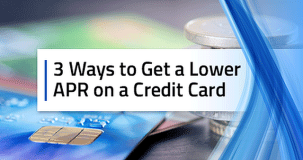
How do I lower my APR rate?

How do I make a balance transfer offer?

What are the challenges of being an insurance agent?

What are the pros and cons of paying off a loan quicker?

What are the 5 key challenges facing the insurance industry?
 POPULAR ARTICLES
POPULAR ARTICLES

Do rental cars come with liability insurance Texas?

Do you get cheaper insurance if you call?

Do most people in Florida have flood insurance?

Is it better to own an Allstate or State Farm?

Is it better to have 80% or 100% coinsurance?

Is home insurance the same as property insurance?

How do I link an email to dynamics?

Is Medicare more expensive than Obamacare?

Is HSA or FSA use it or lose it?

Does credit one bank report to Equifax?